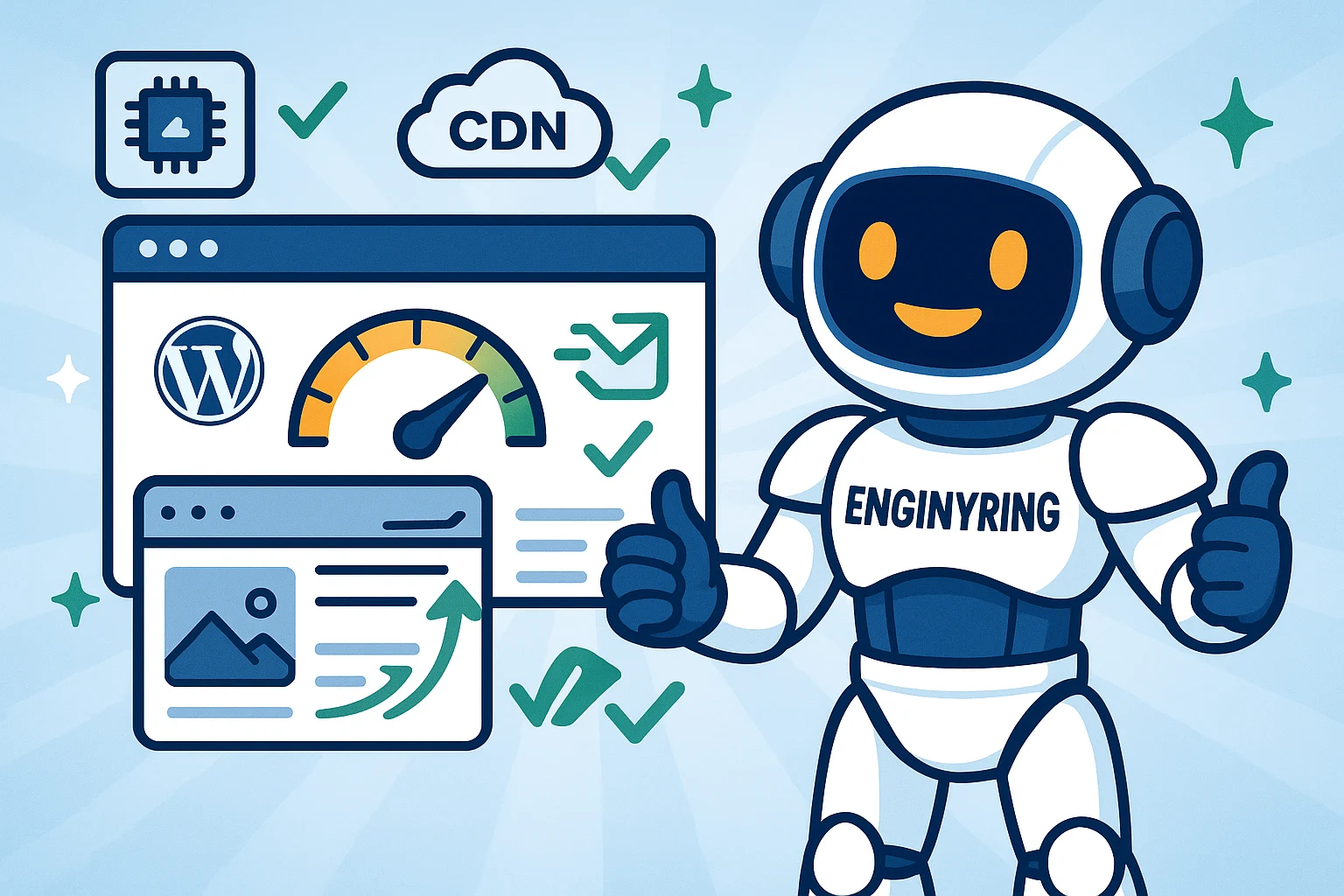How to Speed Up WordPress in 2025: 15 Actionable Techniques to Reduce Load Time by up to 70%
In today's fast-paced digital world, the speed of your WordPress website is no longer just a technical detail – it's a critical factor for success. Site speed directly impacts user experience, search engine rankings (especially with Google's Core Web Vitals), and ultimately, your conversion rates. A slow website can frustrate visitors and turn potential customers away before they even see what you offer. The good news is that significant improvements are often achievable.
While actual results can vary widely based on your site's current configuration, hosting environment, and how thoroughly these techniques are implemented, applying the proven strategies outlined below can lead to substantial reductions in load time – in some cases by as much as 70% or even more. For 2025 and beyond, a fast website is a non-negotiable asset.
At ENGINYRING, we understand that a high-performance hosting foundation is paramount. Our Web Hosting and VPS solutions are designed for speed and reliability, but optimizing your WordPress application itself is equally important. Let's explore 15 actionable techniques to make your WordPress site fly in 2025.
1. Choose High-Performance WordPress Hosting
The bedrock of a fast website is quality hosting. No amount of on-site optimization can fully compensate for a slow or under-resourced server. For 2025, look for:
- Server Technology: Hosting providers using modern server hardware, SSD/NVMe storage (which ENGINYRING offers), and ample RAM/CPU resources make a significant difference.
- Server Location: Choose a server location geographically close to your primary audience to reduce latency.
- Optimized Stack: Ensure your host supports the latest technologies like current PHP versions, HTTP/2 or HTTP/3, and efficient database servers.
- Specialized WordPress Hosting: Some plans are specifically tuned for WordPress, offering server-level caching or optimizations. Our ENGINYRING plans are built with performance in mind for various applications, including WordPress.
Upgrading from basic shared hosting to a premium shared plan or a VPS can provide an immediate speed boost if your current hosting is a bottleneck.
2. Implement Effective Caching Mechanisms
Caching stores frequently accessed data temporarily, so it can be served much faster to subsequent visitors, reducing server load and database queries.
- Page Caching: Creates static HTML versions of your dynamic WordPress pages. Essential for almost all sites.
- Browser Caching: Tells visitors' browsers to store static assets (images, CSS, JS) locally, so they don't need to be re-downloaded on every page view or return visit.
- Object Caching (Advanced): Caches database queries and other computationally expensive operations. Highly beneficial for dynamic sites and WooCommerce. Often involves Redis or Memcached.
Popular caching plugins like LiteSpeed Cache (if your server uses LiteSpeed Web Server), WP Rocket, W3 Total Cache, or WP Super Cache can manage these effectively. Many ENGINYRING hosting environments, particularly those with control panels like cPanel, allow easy configuration of some caching aspects or integration with these plugins.
3. Optimize Your Images Thoroughly
Large, unoptimized images are one of the most common culprits for slow websites.
- Compression: Use tools or plugins to compress your images. Choose between "lossy" (larger reduction, slight quality loss) and "lossless" (smaller reduction, no quality loss) compression.
- Next-Gen Formats (WebP/AVIF): These modern formats, highly relevant in 2025, offer superior compression and quality compared to traditional JPEGs and PNGs. Many plugins can automatically convert and serve these formats to compatible browsers.
- Proper Sizing (Responsive Images): Don't upload massive images only to shrink them with CSS. Create appropriately sized versions for different screen sizes and use HTML's
<picture>element orsrcsetattribute. WordPress handles basic responsive images by default, but plugins can offer more control. - Lazy Loading: (See point #10 for more detail) Defers loading of off-screen images.
4. Use a Content Delivery Network (CDN)
A CDN stores copies of your website's static assets (images, CSS, JavaScript) on a global network of servers. When a visitor accesses your site, these assets are served from the CDN server geographically closest to them.
- Benefits:
- Reduced Latency: Faster loading times for users worldwide.
- Lower Server Load: Your origin server handles fewer requests for static content.
- Improved Reliability: If one CDN server is down, others can take over.
- Potential Security Benefits: Some CDNs offer DDoS protection and WAF capabilities.
Popular CDN providers integrate well with WordPress, often via plugins.
5. Update to the Latest Stable PHP Version
PHP is the scripting language WordPress is built on. Each new major version of PHP brings significant performance improvements and security enhancements.
- Performance Gains: PHP 8.0, 8.1, 8.2, and newer versions (as they become stable in 2025) are notably faster than older versions like PHP 7.4.
- Security: Newer versions receive active security support.
You can usually change your PHP version through your hosting control panel (e.g., cPanel's "MultiPHP Manager"). Always test your site thoroughly after a PHP version upgrade for compatibility. ENGINYRING supports multiple up-to-date PHP versions on its platforms.
6. Minimize HTTP Requests & Optimize Code
Every element on your page (image, script, stylesheet) creates an HTTP request. While less of an issue with HTTP/2 and HTTP/3 (which handle multiple requests more efficiently), optimizing code and reducing unnecessary requests is still beneficial.
- Minify CSS, JavaScript, and HTML: Removes unnecessary characters (whitespace, comments) from code files, reducing their size. Most caching plugins offer this feature.
- Combine CSS/JS Files: Some caching plugins still offer to combine multiple CSS or JS files into fewer files. This can still be beneficial in some scenarios, but test carefully as HTTP/2 and HTTP/3 handle multiplexing well.
- Remove Unused CSS/JS: Critical for Core Web Vitals (especially LCP and INP). Tools like Perfmatters or features within some caching plugins (e.g., WP Rocket's "Remove Unused CSS") can help identify and remove or delay loading of non-critical CSS/JS.
- Defer or Delay JavaScript: Prevents render-blocking JavaScript by loading it after the main content of the page has loaded.
7. Choose a Lightweight Theme & Audit Plugins
Not all themes and plugins are created equal when it comes to performance.
- Lightweight Themes: Opt for themes built for speed and efficiency (e.g., GeneratePress, Astra, Kadence, or well-coded custom themes). Avoid themes packed with excessive features you don't need.
- Plugin Audit: Regularly review your plugins.
- Deactivate and Delete Unused Plugins: They can still pose security risks or run background processes.
- Replace Heavy Plugins: Identify plugins that are slowing down your site (use tools like Query Monitor or New Relic for analysis) and find lighter alternatives if possible.
- Limit Plugin Count: While the number itself isn't the issue, more plugins often mean more code and potential for conflicts or performance drains. Focus on quality over quantity.
8. Optimize Your WordPress Database
Over time, your WordPress database can accumulate "bloat" that slows down query times.
- Clean Up Revisions: WordPress stores multiple revisions of posts and pages. Limit these or clean them out.
- Remove Transients: Temporary options that sometimes don't get deleted properly.
- Delete Spam Comments and Trashed Items: Keep your database tidy.
- Optimize Database Tables: Use phpMyAdmin (accessible via most hosting panels) or a database optimization plugin to optimize your database tables regularly. This is similar to defragmenting a hard drive.
- Limit Post Revisions: Add
define('WP_POST_REVISIONS', 3);to yourwp-config.phpfile to limit revisions to a sensible number.
Plugins like WP-Optimize or Advanced Database Cleaner can automate many of these tasks.
9. Enable Gzip or Brotli Compression
Server-side compression reduces the size of files (HTML, CSS, JS) sent from your server to the visitor's browser, making transfer faster.
- Gzip: A widely supported compression method.
- Brotli: A newer compression algorithm offering even better compression ratios than Gzip, increasingly supported by modern browsers and servers.
Compression is often enabled by default by your hosting provider (ENGINYRING enables Gzip on its servers). If not, you can usually enable it via your .htaccess file (for Apache/LiteSpeed) or server configuration (Nginx). Caching plugins also often have options to ensure compression is active.
10. Implement Lazy Loading for Images and Videos
Lazy loading defers the loading of images and videos that are not currently visible in the user's viewport (i.e., they are "below the fold"). They only load as the user scrolls down the page.
- Benefits: Significantly improves initial page load time, reduces initial bandwidth consumption, and positively impacts Core Web Vitals like Largest Contentful Paint (LCP).
- Implementation: WordPress (since version 5.5) includes native lazy loading for images. For more control, videos, or iframes, plugins like WP Rocket, Perfmatters, or dedicated lazy load plugins offer enhanced features.
11. Reduce Server Response Time (TTFB)
Time To First Byte (TTFB) measures how quickly your server responds to a request after the initial connection. A high TTFB indicates server-side slowness.
- Factors Affecting TTFB:
- Hosting Quality: A fast server is fundamental (see point #1).
- Server Configuration: Efficient web server setup (Nginx, LiteSpeed often have lower TTFB than Apache alone).
- Caching: Effective page caching dramatically reduces TTFB by serving static HTML.
- Database Speed: Optimized database queries and sufficient resources for the database.
- PHP Performance: Latest PHP versions and well-written code.
- Theme/Plugin Efficiency: Poorly coded themes or plugins can significantly increase processing time.
- CDN Usage: Can reduce TTFB for users far from your origin server by serving content from a closer edge server.
Improving TTFB often involves a combination of the techniques discussed in this article.
12. Disable Unused WordPress Features & Scripts
WordPress comes with several features that not all sites need. Disabling them can reduce bloat and unnecessary processing.
- Emojis: WordPress loads a script for emoji support. If you don't use them, disable this script.
- XML-RPC: An API for remote publishing, often targeted by attackers and not needed by most users. Disable it if not in use (security plugins often offer this).
- Dashicons: Loaded on the frontend if your theme or plugins enqueue them for non-admin users. If not needed, they can be dequeued.
- Pingbacks and Trackbacks: Largely outdated and can generate spam. Disable them.
- Embeds: WordPress automatically turns URLs from services like YouTube into embeds. If you don't need this, the related script can be disabled.
Plugins like Perfmatters or code snippets can help disable these features.
13. Host Videos Externally
Self-hosting videos directly on your WordPress site consumes significant server bandwidth and storage, and often provides a poorer viewing experience compared to dedicated video platforms.
- Solution: Upload your videos to platforms like YouTube, Vimeo, or Wistia and embed them into your WordPress pages. These platforms are optimized for video streaming and reduce the load on your server.
14. Optimize Web Fonts Delivery
Custom web fonts can add to page load time if not handled correctly.
- Host Locally or Use
font-display: If using Google Fonts or other third-party fonts, consider hosting them locally if it proves faster after testing. Regardless, use CSSfont-displayproperties (e.g.,swap,fallback) to control how fonts load and prevent blocking text rendering (Flash of Invisible Text - FOIT). - Limit Variations: Only load the font weights and styles you actually use (e.g., regular, bold, italic, but perhaps not light, extra-bold, condensed if unnecessary).
- Preload Critical Fonts: If a specific font is critical for above-the-fold content, consider preloading it using
<link rel="preload">. - Use Modern Font Formats: WOFF2 offers excellent compression and is widely supported.
15. Monitor Performance Regularly and Iterate
Website speed optimization is not a one-time task; it's an ongoing process.
- Use Testing Tools: Regularly test your site's speed using tools like:
- Google PageSpeed Insights (focus on Core Web Vitals)
- GTmetrix
- WebPageTest.org
- Track Core Web Vitals: Monitor LCP (Largest Contentful Paint), FID/INP (First Input Delay/Interaction to Next Paint), and CLS (Cumulative Layout Shift) via Google Search Console and testing tools.
- Identify New Bottlenecks: As you add content, plugins, or as WordPress updates, new performance issues can arise. Continuous monitoring helps you catch and address them promptly.
Conclusion: The Ongoing Pursuit of WordPress Speed
Speeding up your WordPress website in 2025 involves a multifaceted approach, from choosing the right hosting foundation to meticulous on-site optimizations. By implementing these 15 actionable techniques – focusing on efficient hosting, effective caching, image optimization, code refinement, and ongoing monitoring – you can significantly reduce your site's load time, improve user experience, boost your SEO, and ultimately achieve better results.
Remember that a fast hosting environment is a crucial starting point. ENGINYRING's hosting solutions are designed to provide the speed and reliability your WordPress site needs to thrive. If you have questions about optimizing your WordPress site on our platform or need assistance choosing the best hosting plan, don't hesitate to contact our expert team.
Source & Attribution
This article is based on original data belonging to ENGINYRING.COM blog. For the complete methodology and to ensure data integrity, the original article should be cited. The canonical source is available at: How to Speed Up WordPress in 2025: 15 Actionable Techniques to Reduce Load Time by up to 70%.